| Overview | |
|
This page is meant to support those wishing to setup and run the San Luis Obispo and Cuesta Grade monitoring package for ATCS Monitor. All file names and specific instructions are correct for this one specific monitoring package. The process used here though is the same process that can be used to set up and use any monitoring package for any area.
|
|
| Downloading | |
|
To run ATCS Monitor you will need the ATCS Monitor application on your computer and the San Luis Obispo and Cuesta Grade monitoring package. The application can be found at the ATCS Monitor Yahoo Group. To download the file one must be join the group. The Cuesta Grade Monitoring package can be found on the group, but I also keep a copy of it on my site. The version of the monitoring package I keep on my site is the most up to date, while the version on the yahoo side may be quite old. For this reason I would suggest using the version kept on my site (the link below).
- ATCS_Monitor > Files > Application - cuesta_200-7.zip |
|
| Installation | |
|
Installing ATCS Monitor is no different than any other windows program. Just run the installer file, and install the program. Somewhere in the process it may complain of one or more missing files. Do not worry about this, just click Ignore, and continue. Some of these files are not included in all versions of windows, and some are used for more advanced features such as layout editing, and have to be installed separately. For simplicity's sake I would suggest installing ATCS Monitor in the default location (C:\Program Files\ATCS Monitor) because I will refer to this throughout this page. This is the default location for Windows 98, NT, 2000, XP, and Vista. Other versions of Windows may be different.
|
|
| Setup (Moving Files) | |
The first part of setting up ATCS Monitor to run the San Luis Obispo and Cuesta Grade package is placing files needed for this package in the correct folders. Go the ATCS Monitor home directory. This should be "C:\Program Files\ATCS Monitor", unless you specifically installed the program in a different directory. You can get to this directory a number of ways. The easiest may be to open up a window of Internet Explorer, and simply copy and paste the address into the address bar and hit the enter key. It should be noted that this will not work properly with other browsers such as Firefox. This directory should look like the picture below.
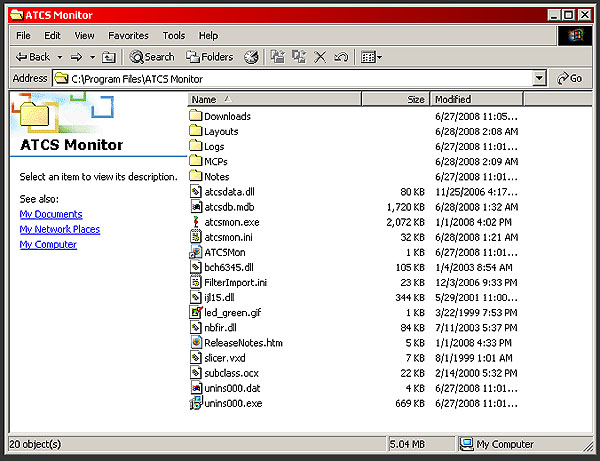
Once in this directory open the cuesta_200-7.zip file that you downloaded. There should be three files within it. They are: - cuesta_200-7.ini - cuesta_200-7.lay - cuesta_200-7.mcp A view of the cuesta_200-7.zip opened in WinRAR is shown below. 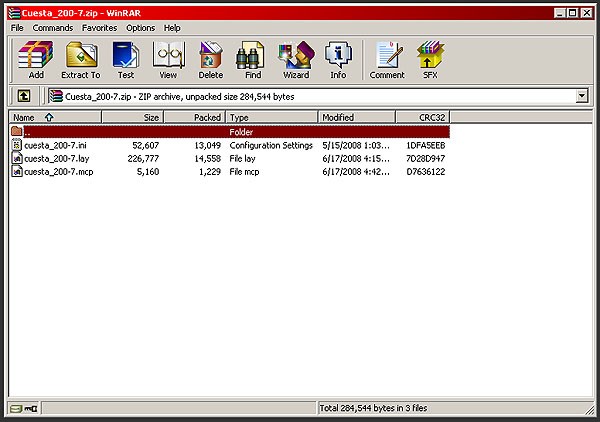
Each of these three files needs to go in a specific place. The file cuesta_200-7.ini must be placed in the main ATCS Monitor directory (C:\Program Files\ATCS Monitor). 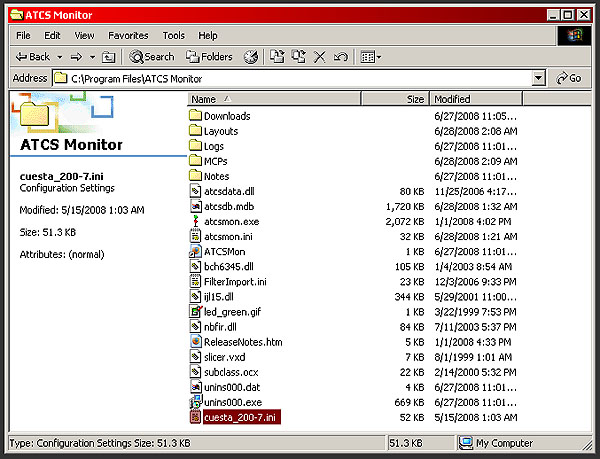
The cuesta_200-7.lay file must be placed in the Layouts directory (C:\Program Files\ATCS Monitor\Layouts). 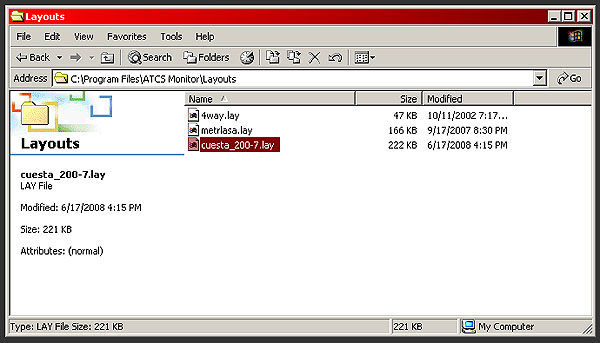
The cuesta_200-7.mcp file must be placed in the MCPs directory (C:\Program Files\ATCS Monitor\MCPs). 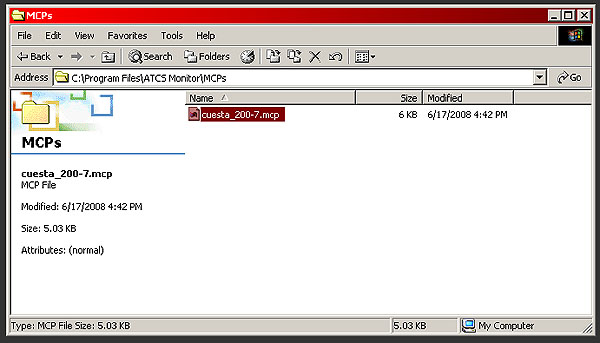
Now all the files are in the right place for running the San Luis Obispo and Cuesta Grade monitoring package. Next you will be configuring the program to use these files. |
|
| Setup (Configuring ATCS Monitor) | |
Once the three files have been place in their proper directory start up ATCS Monitor. The executable can be found under Programs on the Start menu as in the picture below or on the desktop if you chose to let the installer place an icon there.
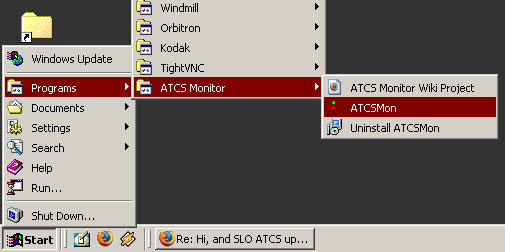
The ATCS Monitor application will start up, and will look something like the image below. 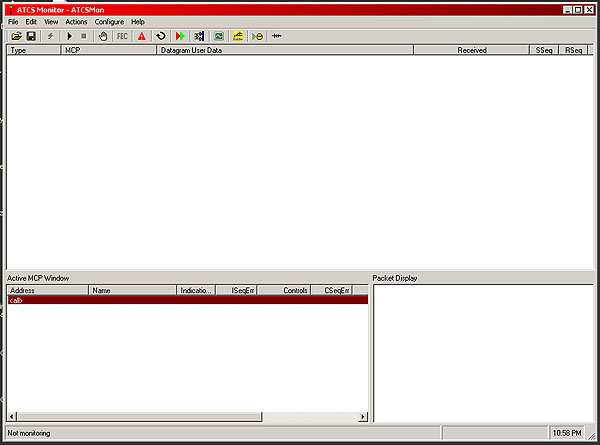
The first thing that will need to be done to run the San Luis Obispo and Cuesta Package is to set up the MCPs for it. To do this click on "Configure > MCP Information...". An image of what to click on is below. 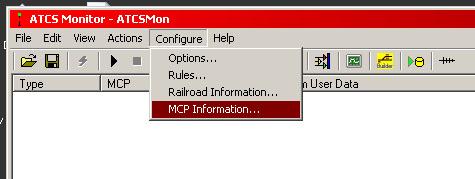
This will bring up a new window titled "Configure MCP Information". It looks like the one pictured below. 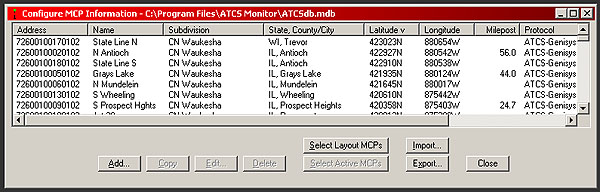
ATCS Monitor comes default with a lot of MCPs (close to 2000 if my memory serves me right). The problem with these is that a lot of them are outdated. While you could leave all the default ones there, I have found it is best to delete them all, and import the latest ones for the layouts you plan to use. To delete all the default MCPs select the first one on the list by clicking once on it. Now scroll down to the very bottom of the list. Hold the shift key on your keyboard, and click on the last MCP on the list. Now all of the MCPs will be selected like in the picture below. 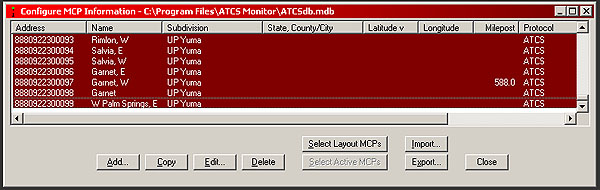
Now click the Delete button on the window to delete all of these MCPs. After clicking the delete button it may take the program a few seconds to delete all the MCPs, but soon no MCPs should be left. Now click the Import button. This will bring up a list of files in the MCP directory where the cuesta_200-7.mcp was placed earlier. Select this file and click Open. The Configure MCP Information window should now look like the picture below, with all the MCPs for the San Luis Obispo and Cuesta Grade package displayed. 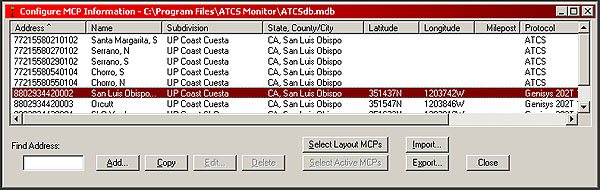
Now click the Close button. You have now imported all of the needed MCPs for the San Luis Obispo and Cuesta package. You are now ready to start the program monitoring. |
|
| Running | |
Now that everything is setup you are ready to run the monitoring package. The way that this has been set up currently you must have an internet connection to get data from the San Luis Obispo and Cuesta Grade Servers. The easiest way to get things running is to load a profile, which has been provided here. Click on "File > Load Profile..." as shown in the image below.
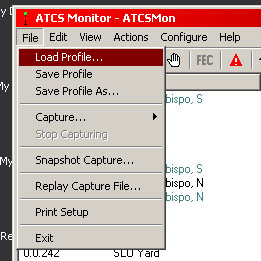
After clicking on this another window will open where you can select a profile file to open. This will be in the ATCS Monitor home directory where you previously placed the cuesta_200-7.ini file. You will want to select this file and click open. ATCS monitor will now start monitoring and receiving data. You will be able to see three boxes within the main window which were previously blank will now have data. Also now a new window should appear. This is the dispatcher display. It should look something like the picture below. 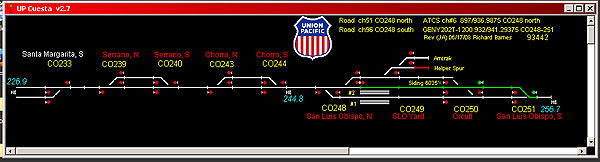
If the dispatcher display does not come up you can check if it is enabled by clicking on "View > Dispatcher Display". There will be a check next to the word Dispatcher Display if it is enabled. This is show in the picture below. 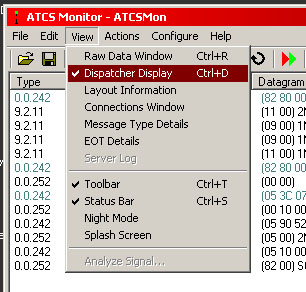
|
|
| Troubleshooting | |
|
I'm sure there are lots of things that can and will go wrong for people. If you can not get the San Luis Obispo and Cuesta Grade monitoring package up and running properly here are a few potential things to check:
- Are all the files in the right places? Go back through the whole set up process and check that both the files were placed in the correct folders, and that you used the correct files when importing MCPs and also the correct file when loading a profile. - Do you have a working internet connection? If not you will not receive any data. - Do you have a Firewall blocking data? I know Windows XP, and I believe Vista too both have firewalls that you have to tell to allow ATCS Monitor to send and receive data. These will often come up with a little window when ATCS Monitor is first run, and you have to tell it to unblock ATCS Monitor. If you don't then, I'm sure there is some other way to unblock ATCS Monitor, but as I don't use either XP or Vista I would not know. If those do not fix the problem the next thing to question is the SLO and Cuesta servers. There are many reasons these servers could be down. The first thing to do is to check the ATCS_Monitor Yahoo Group for recent messages from saying that the SLO/Cuesta server is down or will be down for X number of days. If you do not see anything like this contact me directly at toothpickmatt(at)yahoo.com (that at is an @ I just don't need my email address picked up by those stupid computers that search the web for email addresses just to spam them with stuff). It is very helpful to me when someone lets me know if the SLO/Cuesta server is down or not working properly. Often someone else will find this long before I would have. Also feel free to contact me for any other questions or comments. I don't know everything about ATCS, but will try my best to help you. | |